Webex Teams is Exela’s preferred collaboration client, allowing users to message, call, schedule, and meet from a single interface.
The Teams client is available from the Downloads menu at the top of this page.
The information below covers basics of the Webex Teams user interface, to help familiarize you with the menu options. Cisco also offers a Get Started Guide to basic features here.
TEAMS MENU
The Teams menu allows you to quickly change between actions:
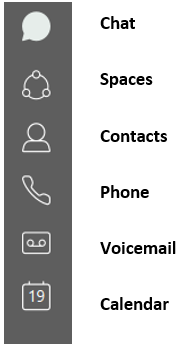
SEARCH
The search bar scans the corporate directory as you type, to quickly find someone to message, call or meet with:

SPACES / TEAMS
Select the Spaces/Teams icon to add or view persistent chat spaces for all of your different projects and teams:
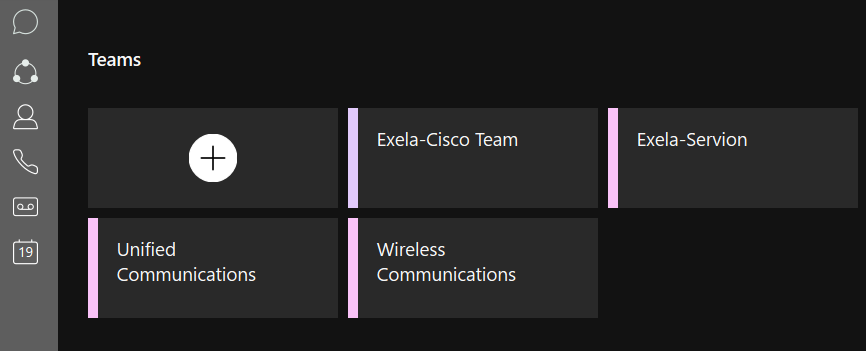
Add a new Teams Space by selecting the plus icon and naming the Space, then search for and select the people you wish to add:
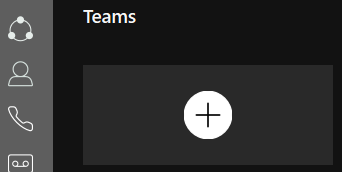
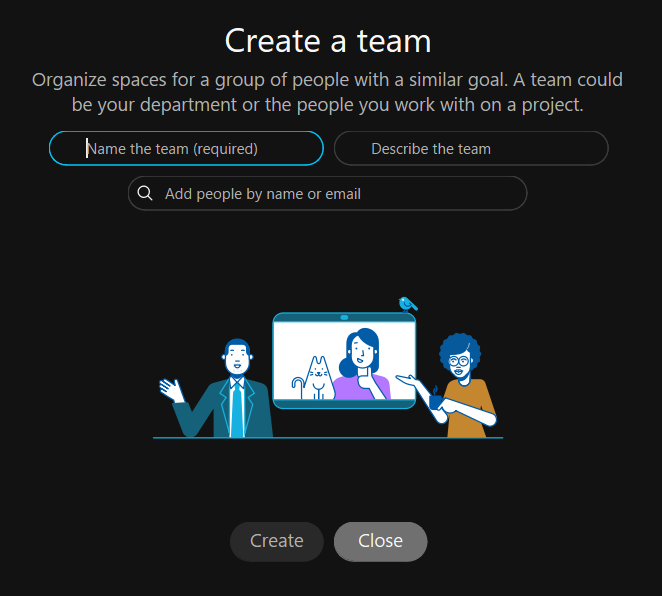
CONTACTS
Selecting Contacts from the Teams menu allows you to search for, add, and categorize team members:
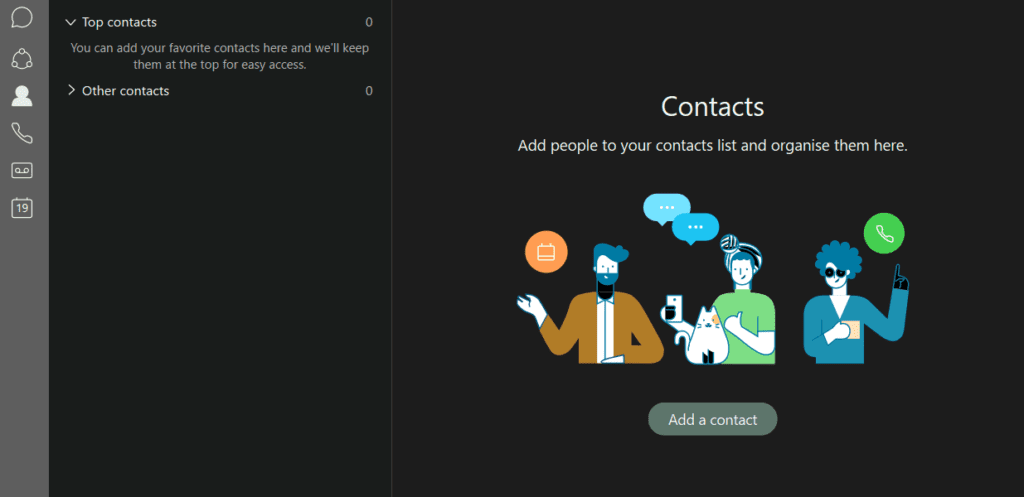
MEETINGS
Teams syncs with Outlook – select the calendar icon from the menu to start, join or view your scheduled meetings:
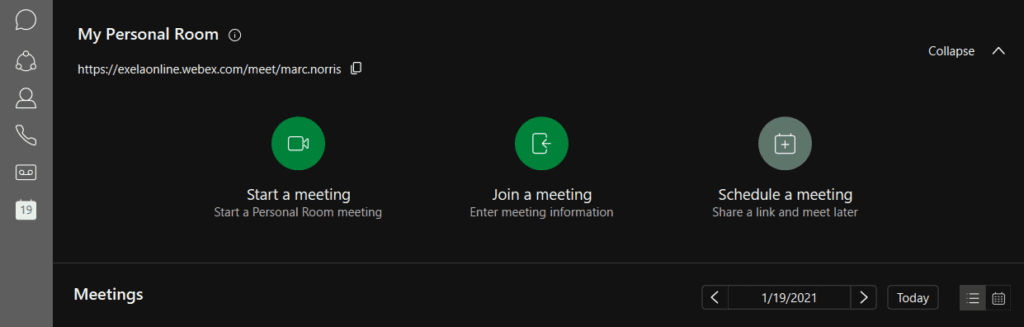
Start or Join a meeting, and select your audio/video options before entering the meeting room:
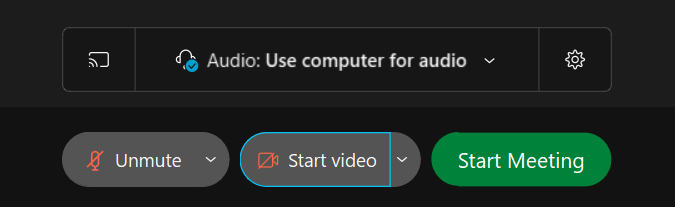
After entering the meeting room, your audio/video controls, view layout, and list of participants are available to toggle:
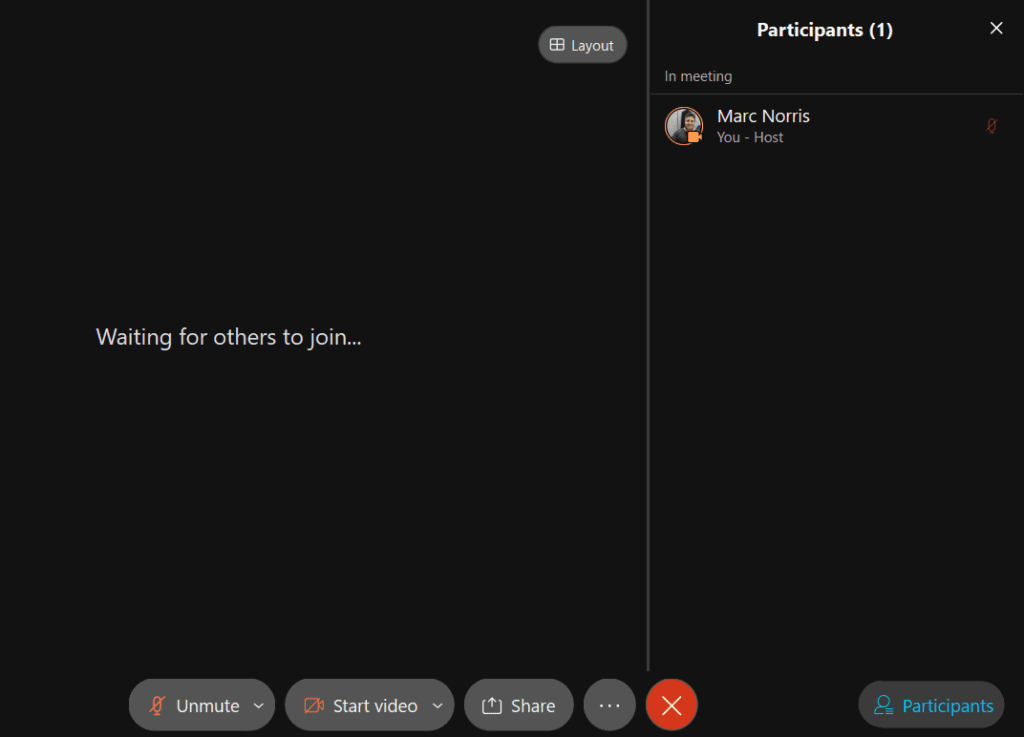
Select the … icon from the control bar to record the meeting (if available) or send DTMF via keypad. Click the red X icon to exit/end the meeting:
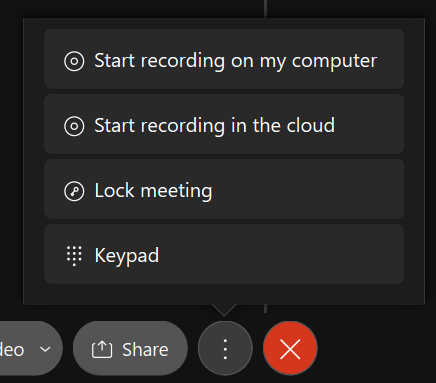
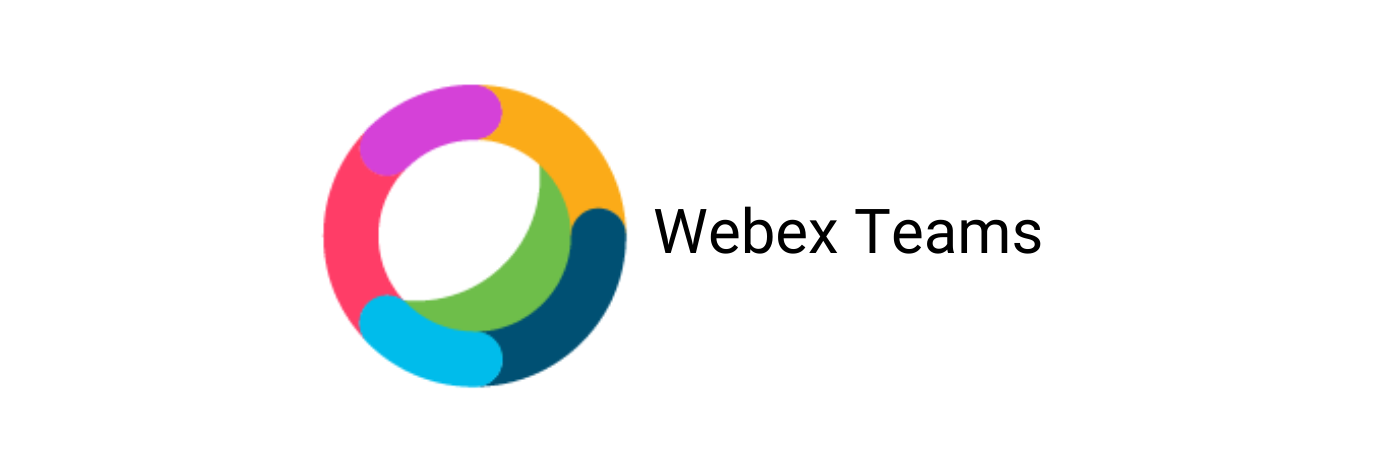
Recent Comments