Overview:
In this guide we will walk you through how to change the numbers that are displayed in the invites sent to your participants. Note you can have two numbers displayed in the invite but all 160+ dial-in numbers are always availiable via the link in the invite.
Lets get started!
Every Meeting invite should include a link for Global call-in numbers but you can make it even better for you and your participants by updating your profile to display local numbers in the invite.
To do so please edit your profile by going to https://exelaonline.webex.com
1.) Then click on Preferences on the left hand side
2.) Next click on the audio option at the top.
There you will see a heading “Default Call-in Number”
3.) Select two different regions/numbers to add to all your invites!
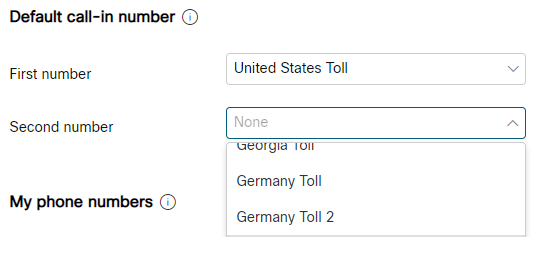
4.) Remember to hit Save at the Bottom 🙂

Recent Comments