Depending on if you are an Exelaonline or Exelatech user; your system may have an issue selecting the correct authentication mechanism. Especially during this time of transition you may need to do this process once in order to transition from an Exelaonline account to an Exelatech account and vice versa.
Prefer a video?
Click here to watch this tutorial as a video
Lets Begin!
** UPDATE** Webex now requires WebView2 to be installed
Please be sure to completely close WebEx before starting this process.
Goto Start -> type “Internet Explorer”
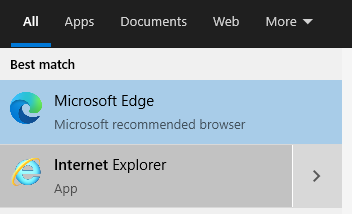
In IE goto the top right and click the Gear icon
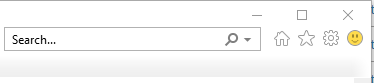
Select internet options
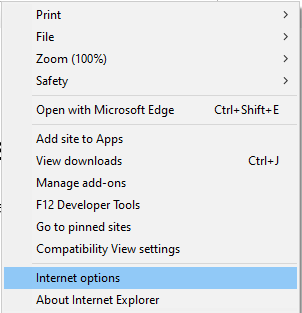
It will open to the General tab. Find the section browsing history and select Delete
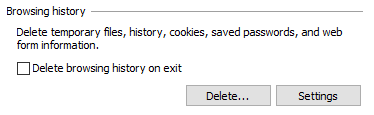
Select everything except passwords and click delete
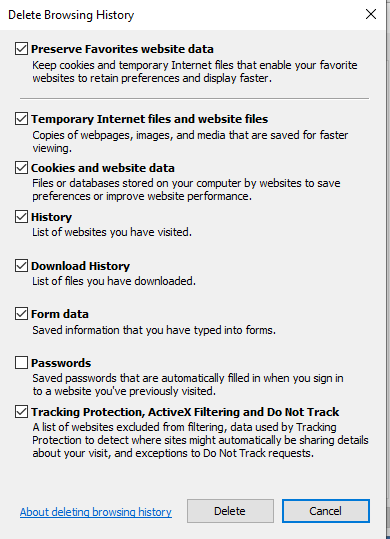
You will see this at the bottom of the IE window once it is cleared

Close Internet Explorer (IE) and relaunch WebEx.

Recent Comments