Installing the App
Please select the appropriate link below. You may want to send the link to your Mobile device for apple devices, the Google store will let you add the app via your associated google account on your device.
Once you have the “Microsoft Authenticator” app installed, you will need to add an account. When you first open you will need to accept the data usage agreement.
After accepting the agreement, it will ask if you want to sign-in to an account., select “skip”
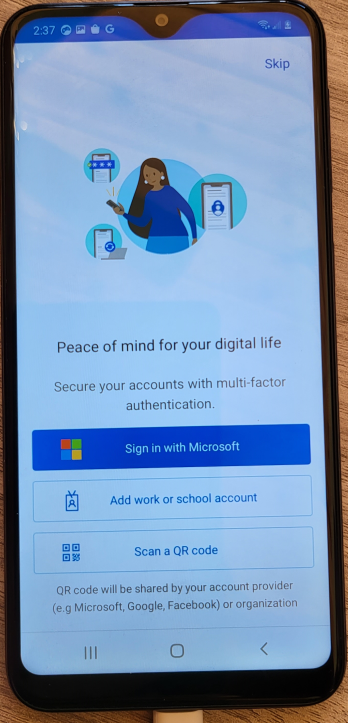
Next, Select “Add account”
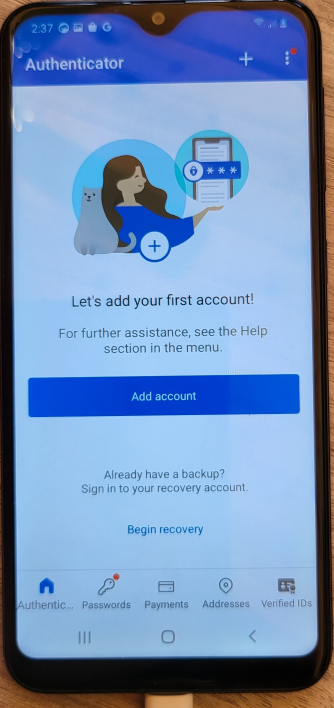
Select “other account (Google, Facebook, etc.)”
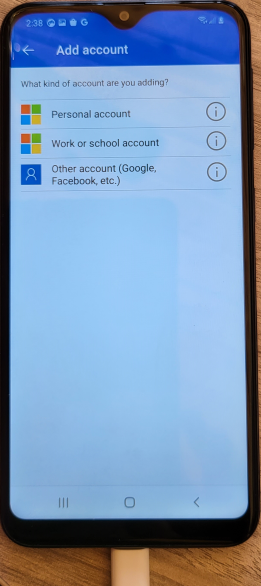
The Phone may ask for permission to access your camera. If so select “approve”Allow”.
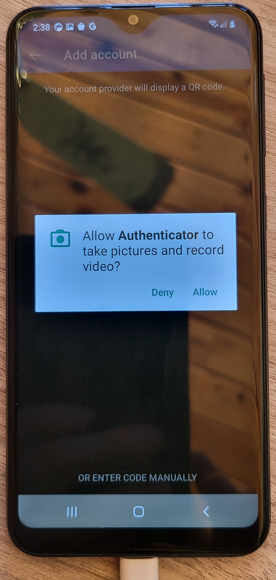
The Phone will activate the camera. Scan the QR code with your phone.
You will see exela as the app name, and your email address under that.
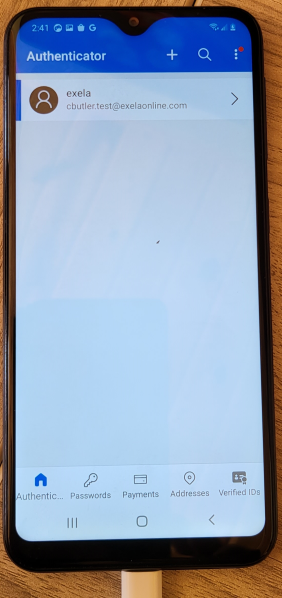
Click your account, then you will see the 6 digit code under “one-time password code”
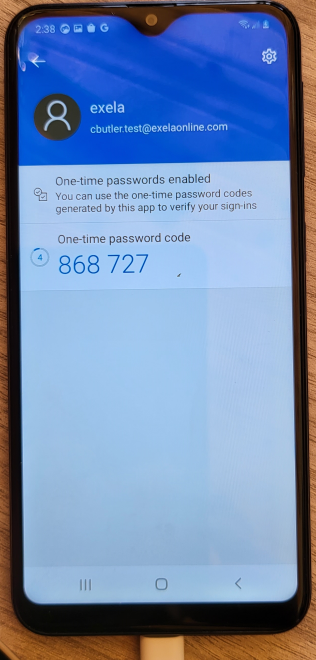
enter in the One-time password code and a descriptive name you want into the Device Name field, into the webpage and select “Submit”
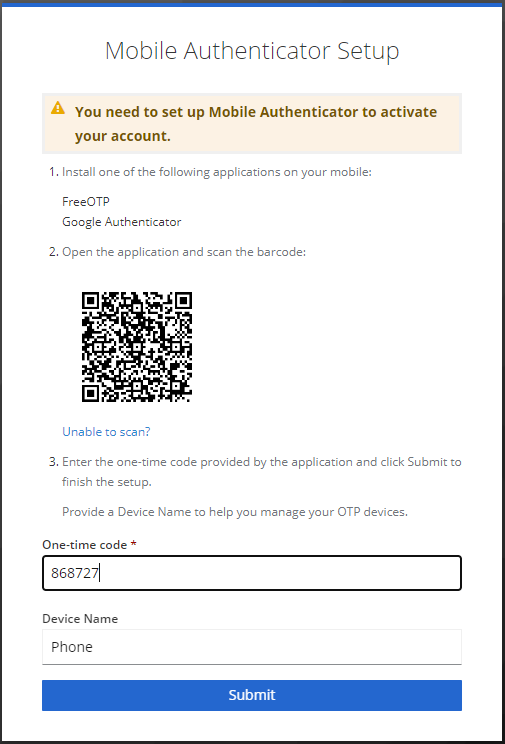
Once submitted, you will be redirected to the signed in page (Pictured below). You have SUCESSFULLY completed enrollment.

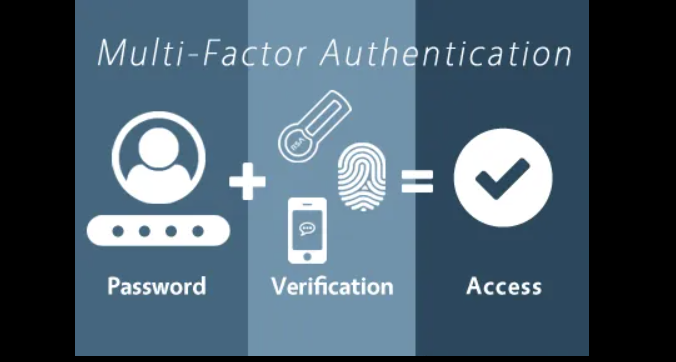
Recent Comments