90% of issues experienced with jabber can be fixed by clearing the local machine cache. This guide will walk you though clearing all the data minus the contact list from Jabber. Your contact list and groups are saved on the server.
Completely Close Jabber
We will need to completely close jabber to stop it from reading/writing to the directories we need to remove.
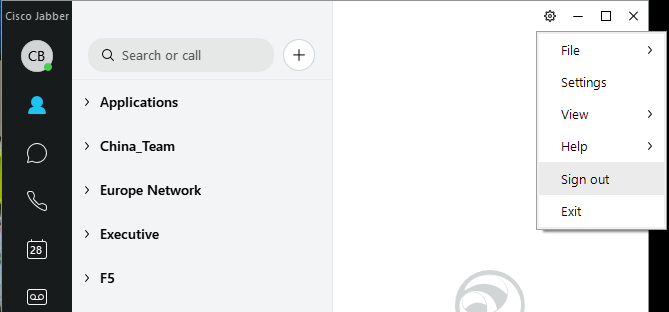
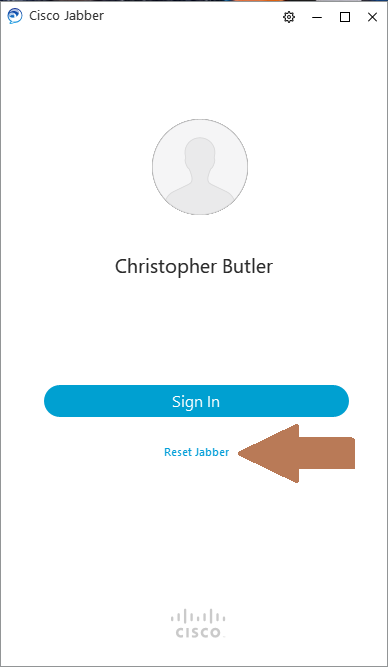

Next we will need to completely Exit jabber. DO NOT USE the X in the corner as it will close the window and not the Application.
Again Click the Gear and Select Exit
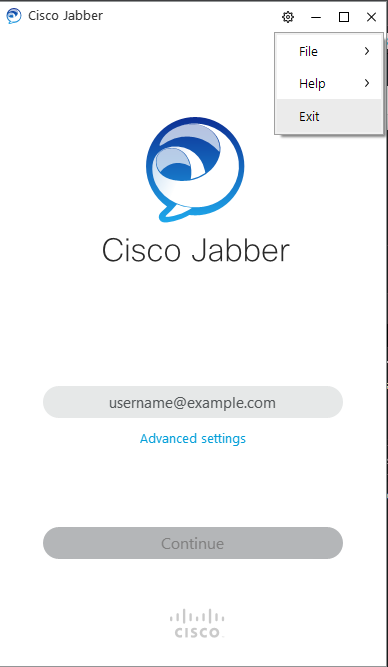
Time for jabber to have amnesia
The easiest way to browse to the directories we need to delete is by opening the Explorer window. Looking at the Start bar at the bottom of your screen click on the folder icon. It should open a screen like the one below.
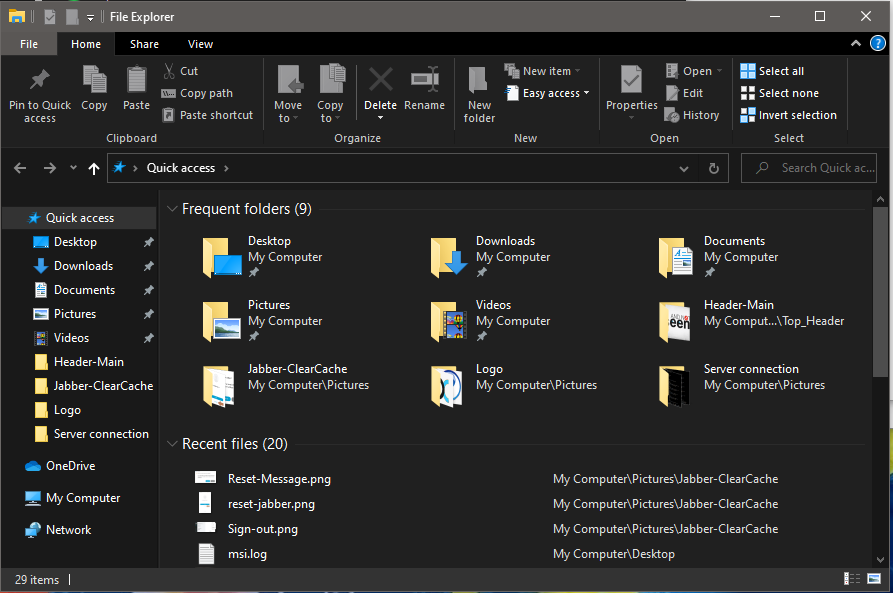
We need to delete the “Jabber” folder from the following directories.
%appdata%\cisco\Unified Communications\
&
%localappdata%\Cisco\Unified Communicatios\
Copy and Paste the lines above individually and press enter.
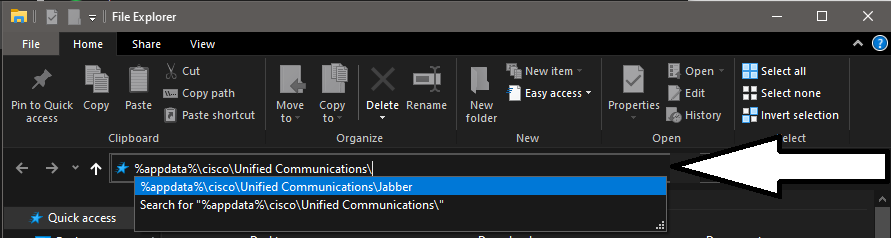
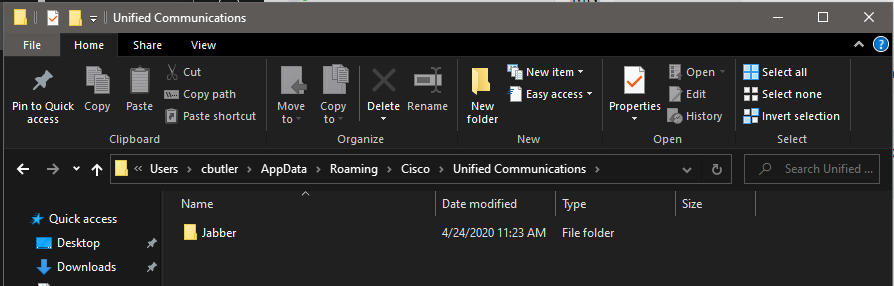

Recent Comments