Lets get Started. If you have not downloaded the Webex (Formerly Webex Teams Client) click on downloads above and select Webex Messenger. There is a version there for Windows and MAC OS. A Linux client will be available mid 2021.
Lets Login!
Launch the Webex App. At the screen below enter your email address. Lexicode users will use firstname.lastname@Exelaonline.com. Exelatech users will use their exelatech email address. If you don’t know your password you can reach out to the help desk to reset your password or use the self service tool https://selfservice.exelaonline.com to reset your password for Lexicode and Exelaonline users. Exelatech users please contact the G-Suite Support team via TIMO.
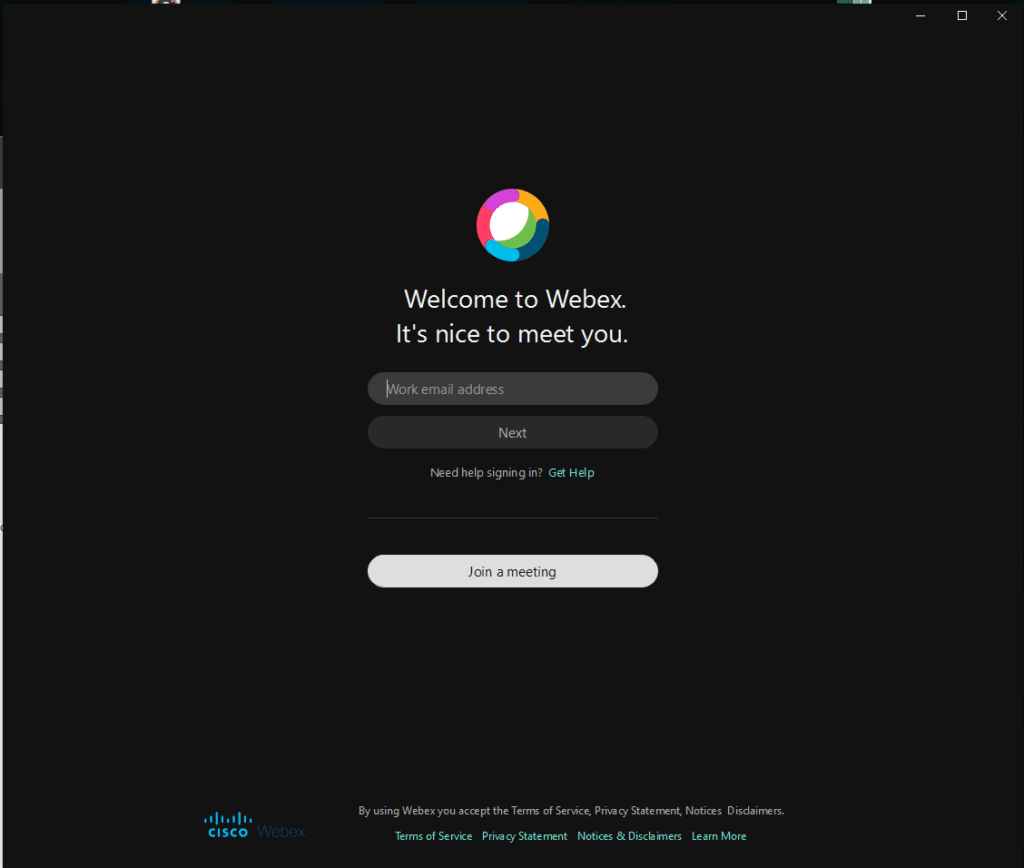
This page is where your account lives. If you are not an exelatech G-Suite users select Active Directory.
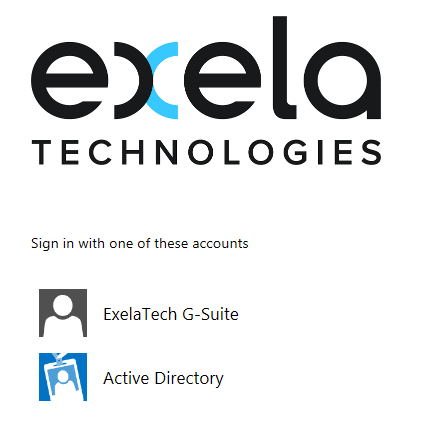
The depending on the selection you selected above, you following screens may be different. If you selected Active Directory you will see a screen like below. Here enter your firstname.lastname@exelaonline.com
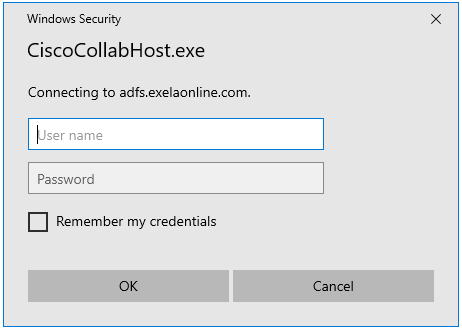
If you Selected ExelaTech G-Suite you will get the google authentication prompts as below
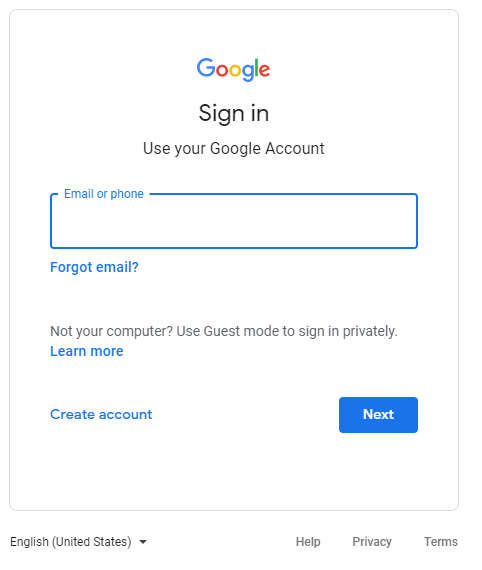
Congratulations you are logged in
If you see a screen similar to below you are logged in and ready to go. Please check back on this site for additional guides on how to use the User interface the TIPs/Tricks
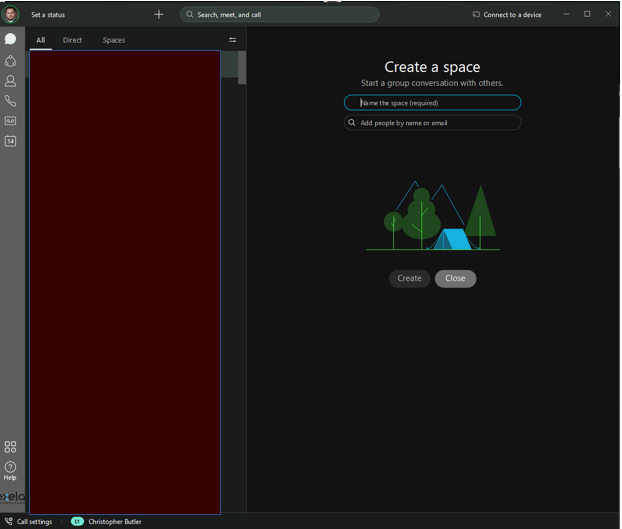
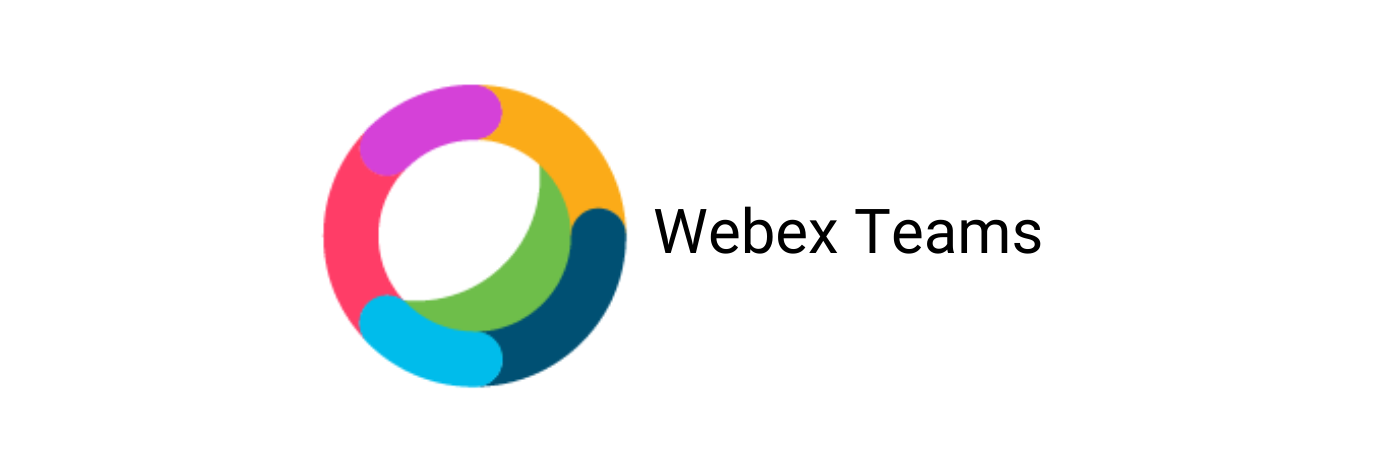
Recent Comments