Uses:
- Mobile Voicemail Management
- Update Greetings
How To Change Your Voicemail Greetings on Webex Calling App
Begin by opening the Webex Calling app on your device and select the 3 horizontal lines on the top left corner of the app. (illustration below)

Next select the Voicemail option as illustrated below
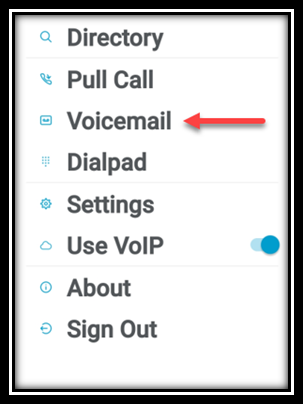
Once you select the Voicemail option click on the 3 vertical dots on the right-hand side of the app screen. (illustration below)

Here you will choose Call Voicemail
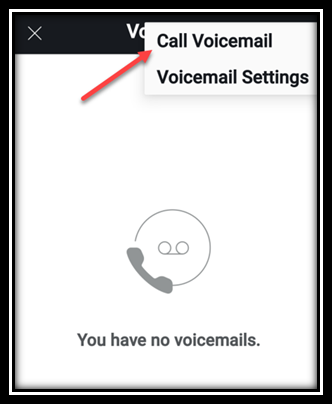
You should now hear the ComPortal automated attendant welcome you.You will be asked to enter your voicemail password and then press the # key. To access the Dialpad on your app click on the 3 dots on the bottom left corner of the app screen (illustration below)
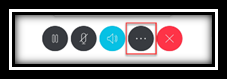
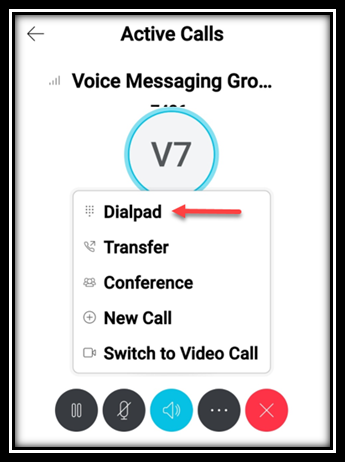
After you enter your voicemail password followed by # you will be presented with the following choices. Press 1 to access your Voicemail box (highlighted below)
- To access your voicemail box, press 1
- To go to the greeting’s menu, press 3
- To change your call forwarding options press 4
- To record a new announcement, press 5
- To make a call, press 6
- To change your passcode, press 8
- To exit the voice portal press 9
- To repeat this menu, press the # key
Once you press 1 and access your Voicemail box you will now be able to change the following mailbox greetings:
- mailbox busy greeting, press 2
- mailbox no answer greeting, press 3
- mailbox extended away greeting, press 4
- compose and send a new message, press 5
- modify mailbox message deposit settings, press 8
- To go to the ComPilot Voice Portal press the * key
- To repeat this menu, press the # key
When you decide the greeting you would like to change below are the options that you will be presented with:
- To record a new greeting press 1
- To play the current greeting press 2
- To revert to the default system greeting press 3
- To go back to the previous menu, press the * key
- To repeat this menu, press the # key.

Recent Comments