Install WinAuth Executable
After downloading the file, copy it to your desktop.
Setup WinAuth to provide code for ExelaAuth
Double click to Launch the WinAuth icon on your desktop.
Click “Add” and then Authenticator.
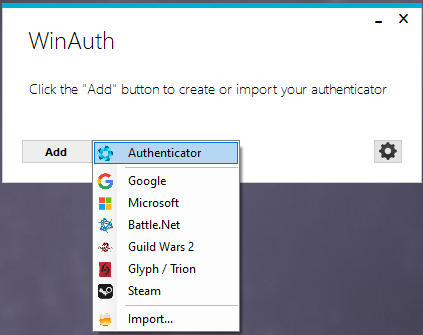
In the Name field, type “ExelaAuth”
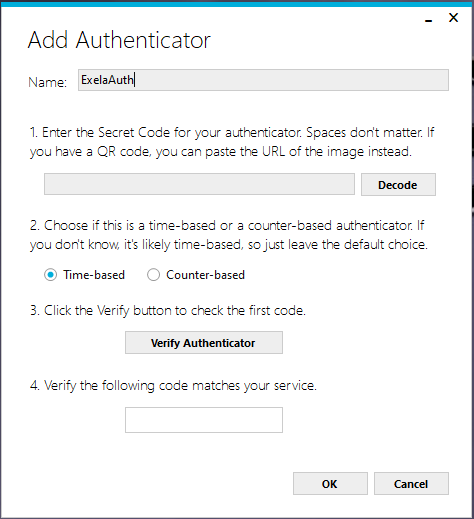
From the ExelaAuth webpage, click “Unable to scan?”.
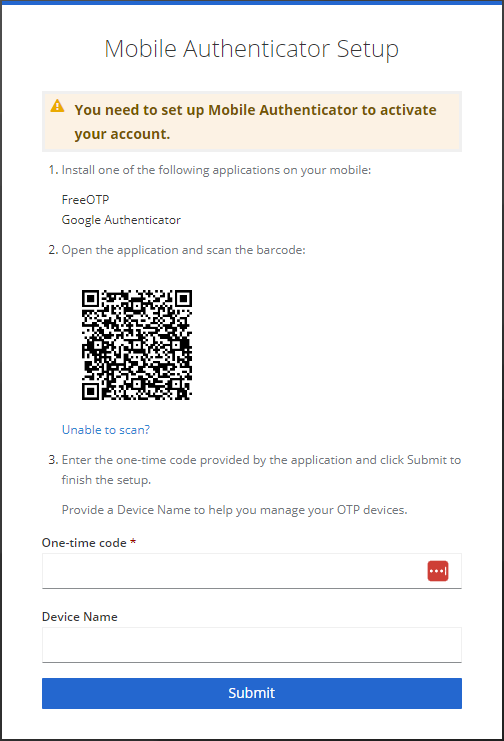
The page will then update, and provide you with an Alpha Numeric code
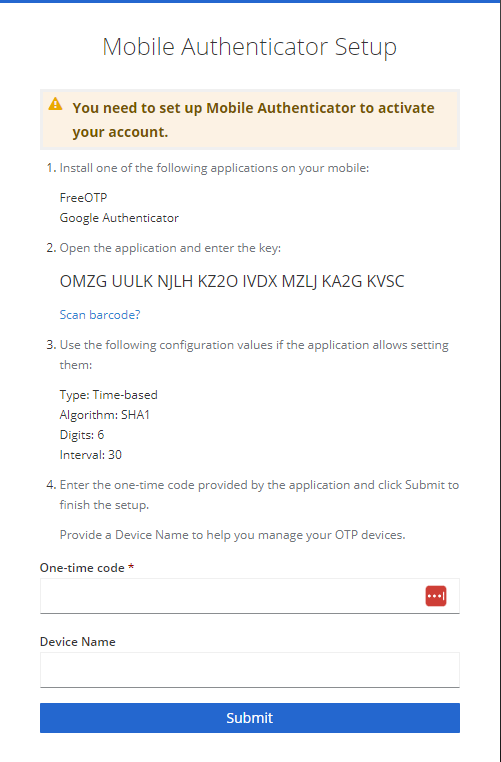
Copy the code into the winauth app
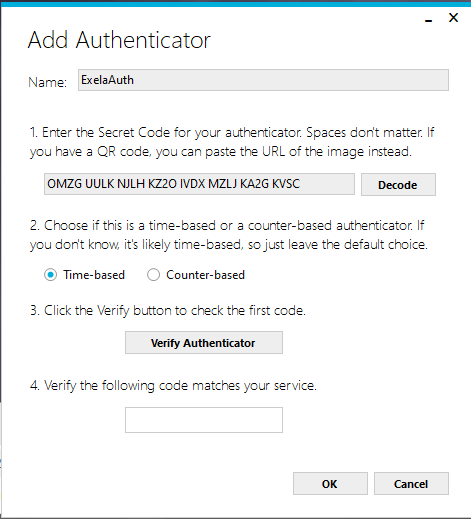
Click on “Verify Authenticator” and then “OK”. On the next screen press Cancel.
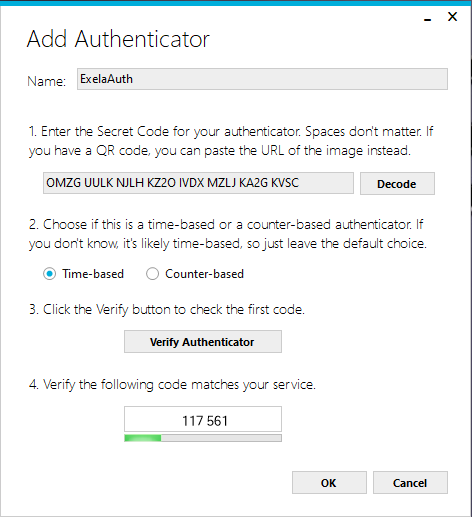
You should then be directed to the protection screen.
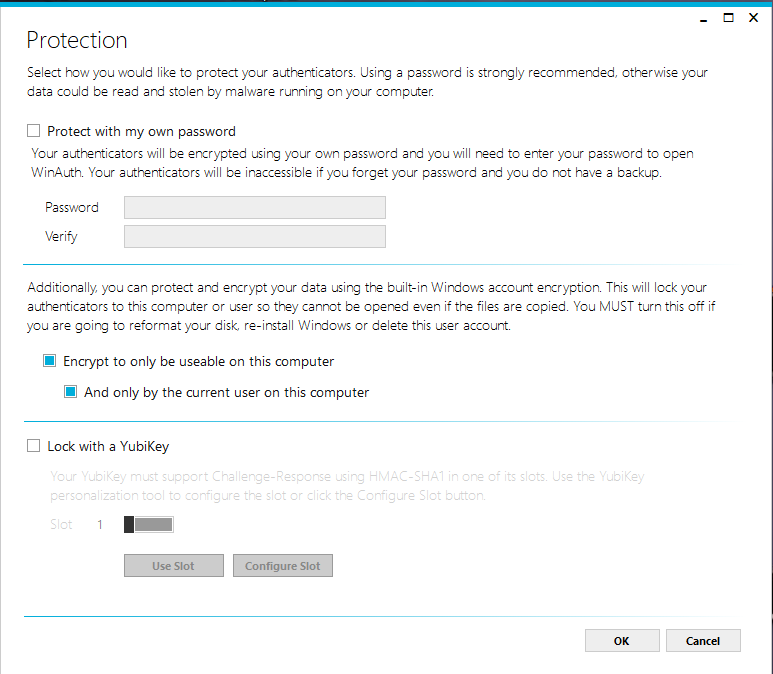
Unshade the password option, by clicking the box next to “Protect with my own password”
Shade the boxes next to
- “Encrypt to Only be useable on this computer”
- “And only by the current user on this computer”
Click “OK”
You will now get a screen like below, if you don’t click the arrow in a circle icon

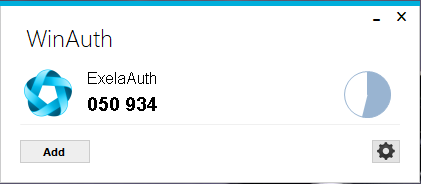
Return to the ExelaAuth page and enter in the code and enter in the device name as “WinAuth”
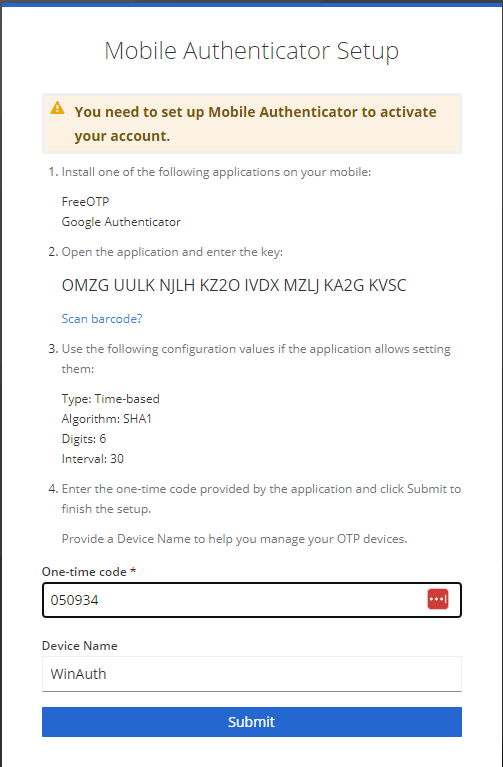
Once Completed, you will be directed to your application.
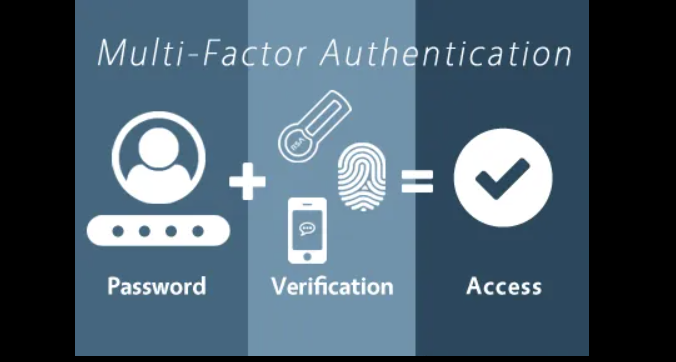
Recent Comments