This guide is designed to help users download and sync their files in OneDrive to their local machine in
preparation for the migration to Google and the sunset of Microsoft Office and OneDrive.
Configure OneDrive to sync files from the cloud to your PC
Start by opening “This PC”
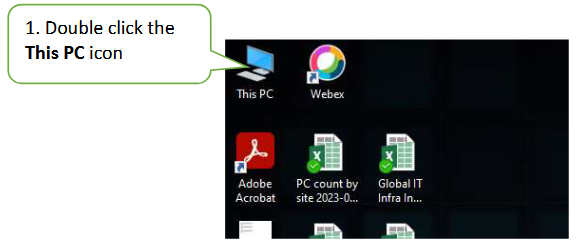
This will open the explorer windows seen below.
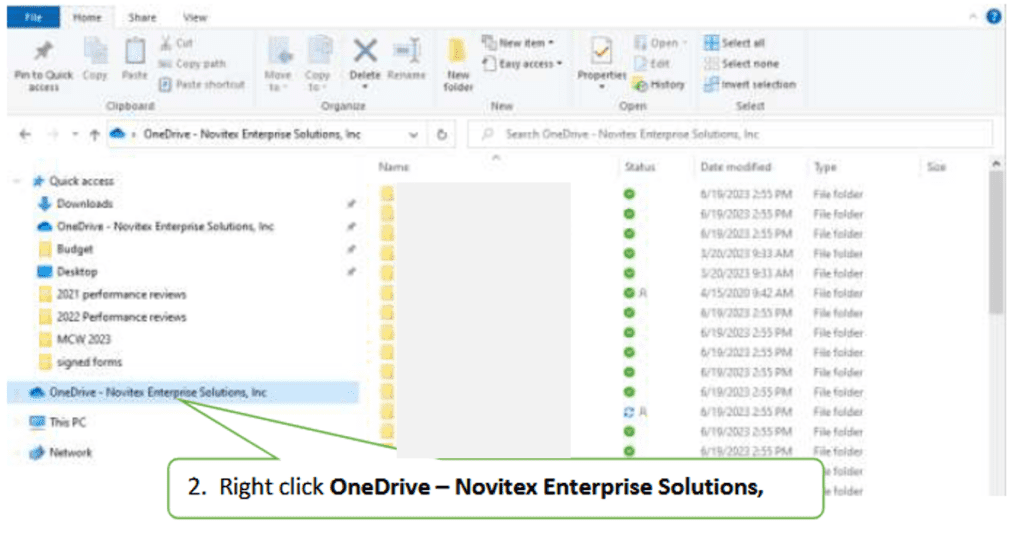
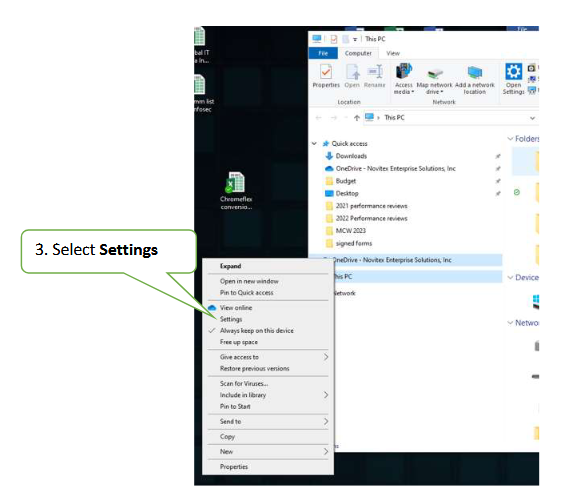
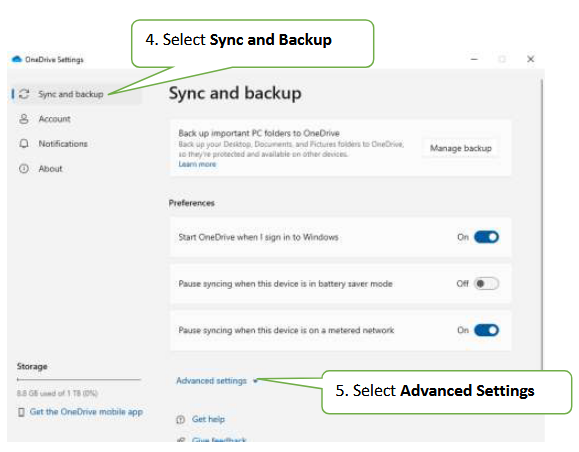
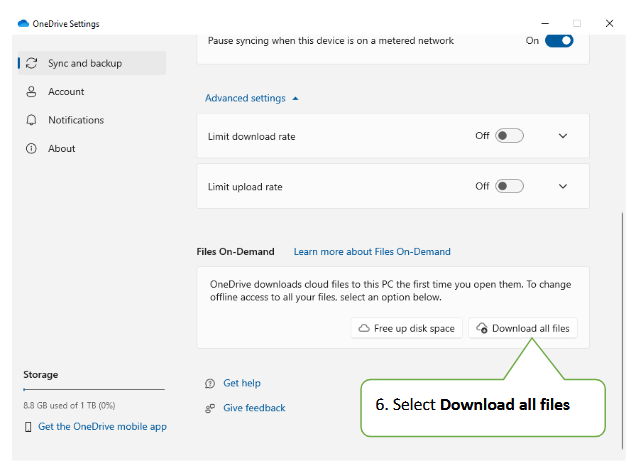
This will bring up a warning message. Select “Continue”
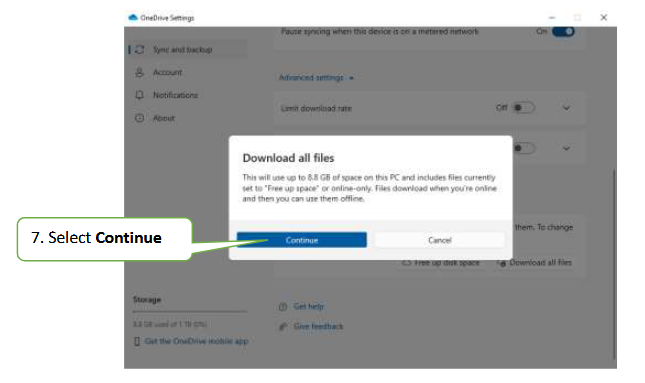
Validate that files are being downloaded
From the OneDrive View, you will see files being downloaded or in sync.
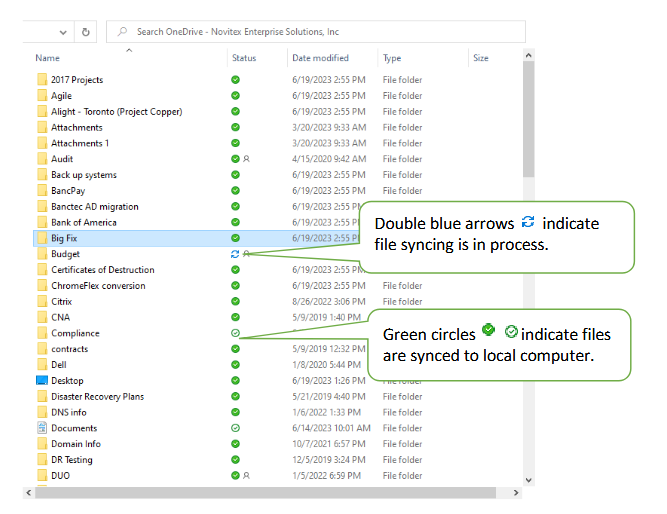
OneDrive will also check for other file or folder changes and may show “Processing changes”. If OneDrive
shows “Processing changes” for a long time, it could be because you have an online file open, a very large file syncing, a lot of files stuck in a queue. To help resolve these problems, read OneDrive is stuck on “Processing changes”.
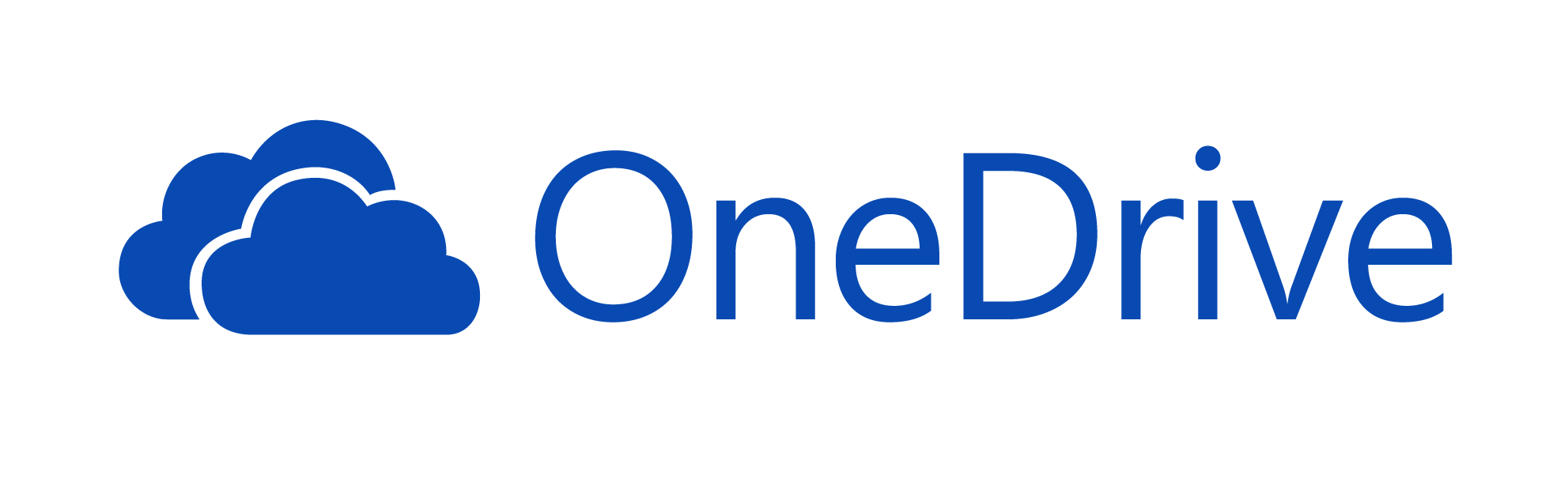
Recent Comments